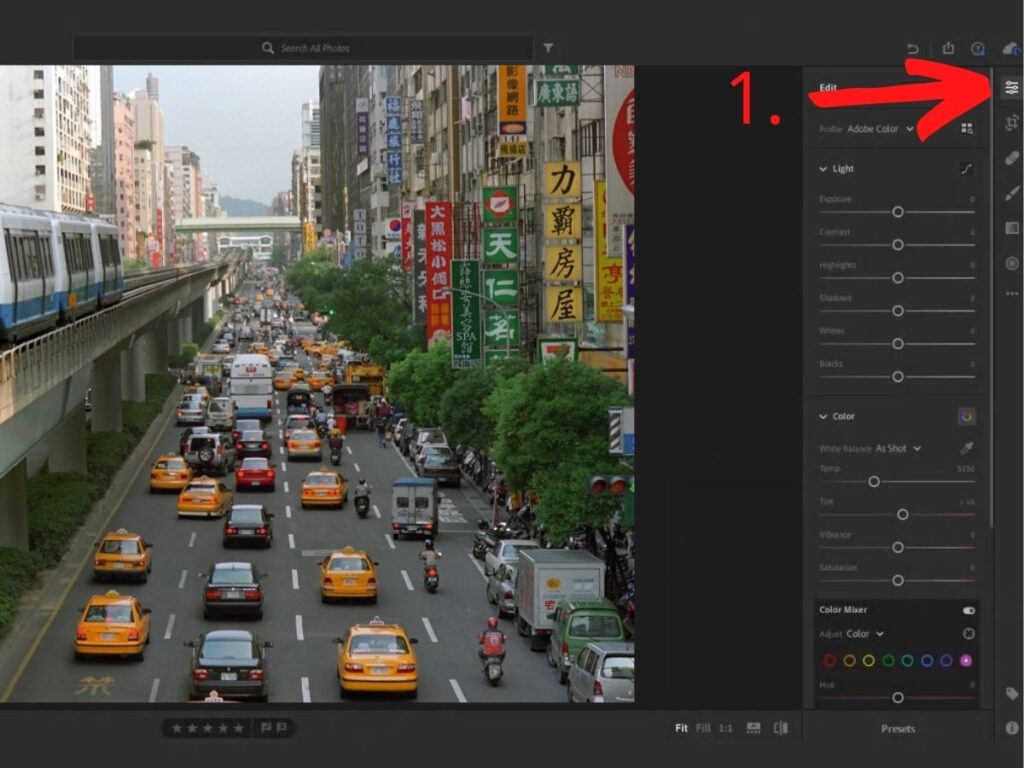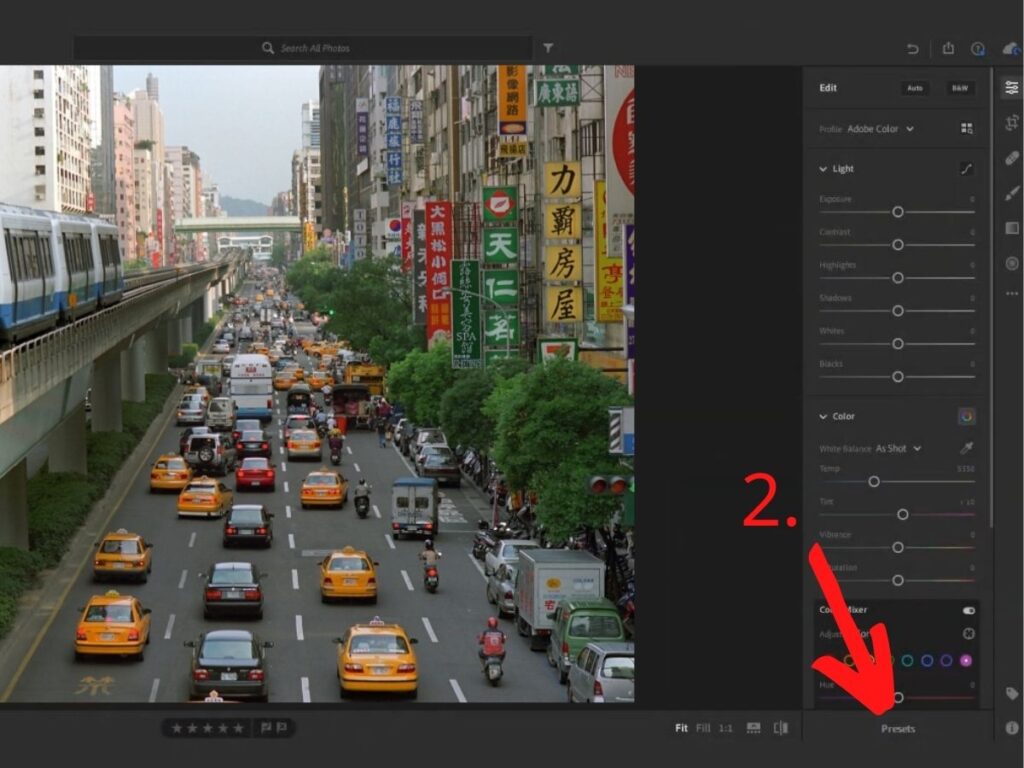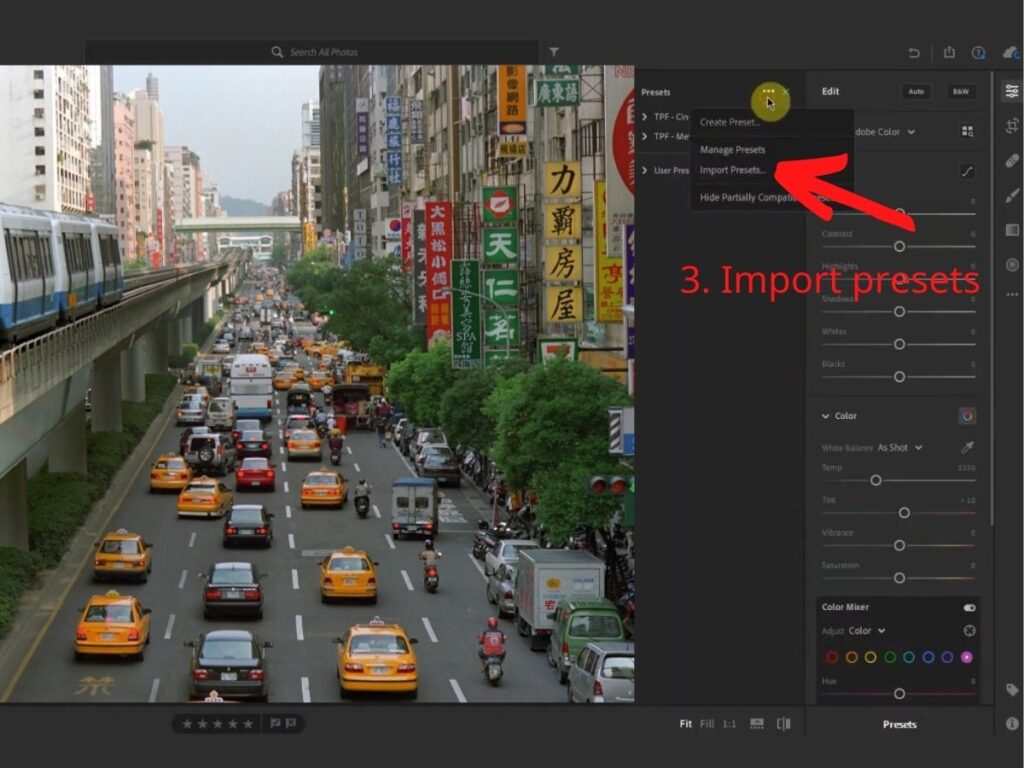How to sync presets?
Lightroom mobile currently doesn't allow uses to import preset files directly to the app. That's why it's recommended to sync your presets on your desktop.
Here's how you do it:
This requires Filter Zone desktop version, so please download it first.
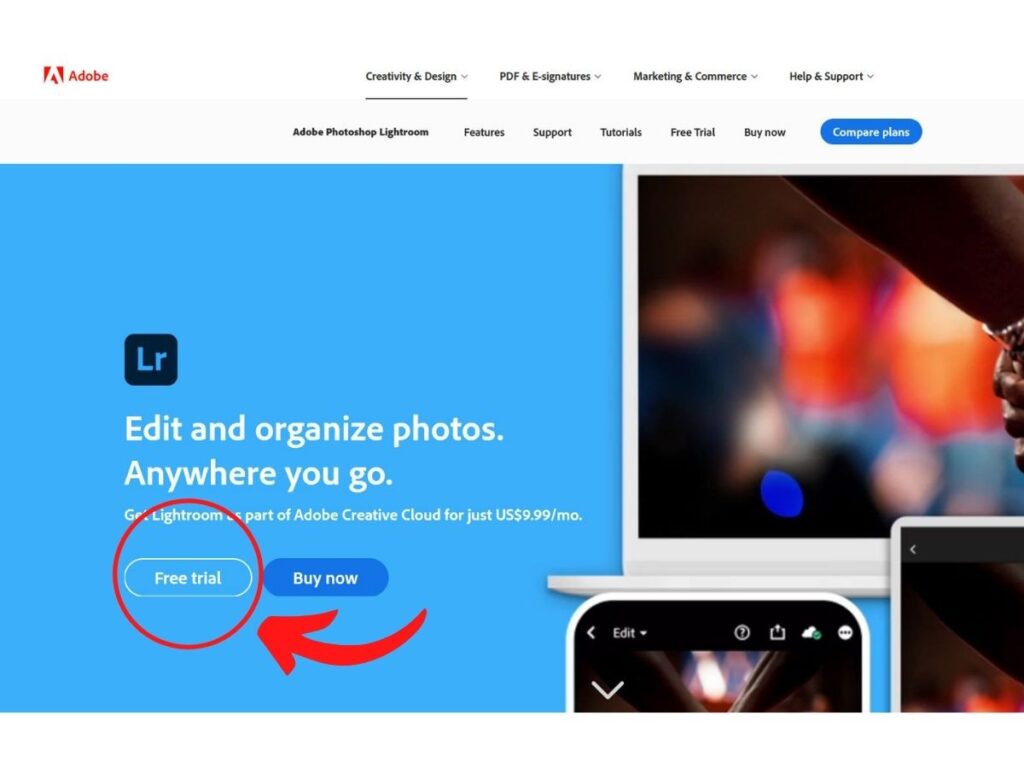
Note: Lightroom CC desktop is a subscription-based software. However, if you just want to sync your presets, you DO NOT need to purchase Lightroom CC.
Simply sign up for a 7-days free trail.
First thing first, import a photo to Lightroom and open it.